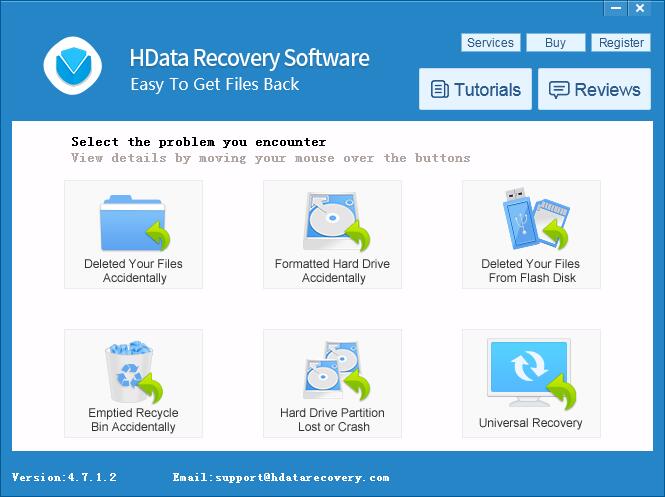When you hit or click the “delete” button on any file, the interface removes the file from your immediate buffer memory but in reality (or in the virtual world) the file doesn’t really go away. It is just hidden away in the ROM. Have you ever wondered where deleted files go? You could settle for the idea that they just float in the atmosphere, or you could admit that inventors are awesome. The good news is that you can recover deleted files on a PC by following the steps laid out below.
How to recover deleted files:
When deleting a file from your computer OS you have a chance to permanently or temporarily delete it. Deleting a file temporarily bins the file in the recycle bin compartment of your OS. From there you can easily find the file, right click on it, then click on “recover” and you’ll find the file in the previous directory. Keep in mind that the process depends on how long ago the file was deleted and the frequency with which you clear your recycle bin. Here are the tips I promised: You might think that using an external hard disk is unnecessary. It is not critically important, but remember that you don’t want any other file taking up the space your target file occupies so it’s best to be pragmatic. Recovering files from other systems such as music players, consoles, and cameras is not out of the question but may require more steps since their operating systems are not broad. Attempting to recover files from a dead hard drive will take more processes and time to achieve, so keep in mind that the above steps are more suited to basic file recovery issues. There are recovery software options seen below that provide special alternatives on how to recover deleted files that have been flushed out completely using the Shift+Del Command. This type of recovery software will come in handy when all else fails.
With these tips you can now forgive that buddy who lost your favorite photos, etc. to the “delete” button because it is possible to recover deleted files. Featured photo credit: Pixabay via pixabay.com